Smooth Cursor in VSCode
Something a little aesthetically pleasing today.
But did you know you can smooth the blink and cursor movement in VSCode.
It might not translate well to a gif, but as an example:
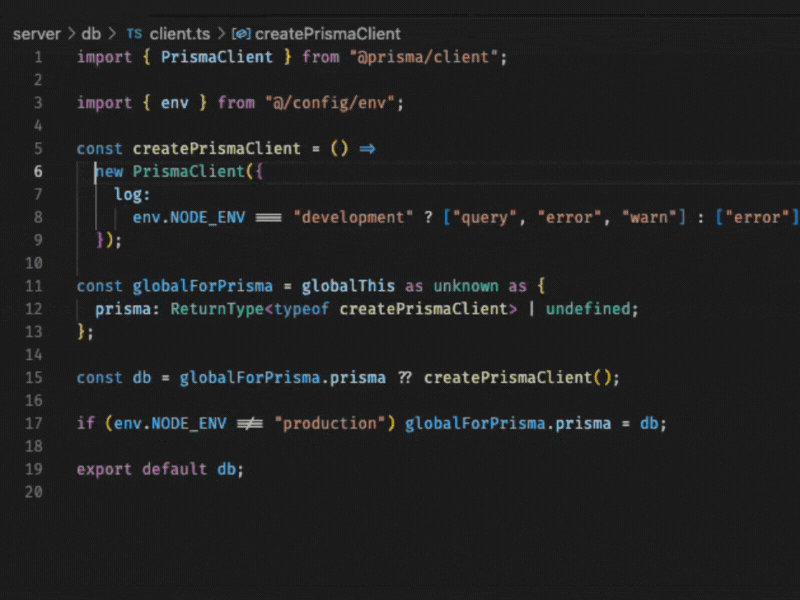
To achieve a smooth cursor movement in Visual Studio Code, you can modify certain settings related to cursor behavior in your settings.json file.
This involves adjusting the cursor animation and blink rate to make the cursor movement appear smoother.
Here's how
Open the Command Palette in VSCode by pressing
Ctrl+Shift+P(Windows/Linux) orCmd+Shift+P(macOS), then typePreferences: Open Settings (JSON)and press Enter. This opens yoursettings.jsonfile.Modify Cursor Settings: Add or modify the following settings in your
settings.jsonfile:{ "editor.cursorSmoothCaretAnimation": "on", "editor.cursorBlinking": "smooth" }
The "editor.cursorSmoothCaretAnimation": "on" enables the smooth animation of the cursor when you type or navigate through the text.
The "editor.cursorBlinking": "smooth" changes the cursor blinking to a smooth fade in and out effect, which can also contribute to the perception of smoother movement.
